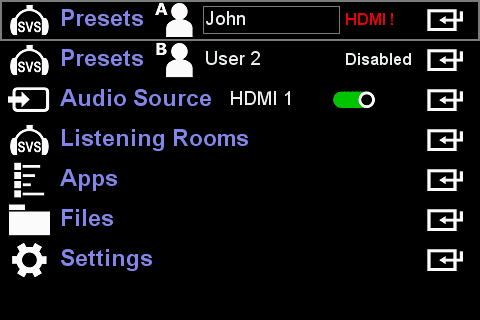Offline Demos
Seamlessly Listen and Instantly Compare
Each of the Available Speaker Brands
Offline
These demos were designed to be played with your HD800 connected directly to your computer and or with any other headphone connected directly to your Realiser A16
Audacity audio editor (Free) Download Here
Audacity Demo Files:
Any Headphone Demos (must be used with Realiser A16)
* You may need to install FFmpeg. (Free)
USB Drivers for Realiser A16 Download Here
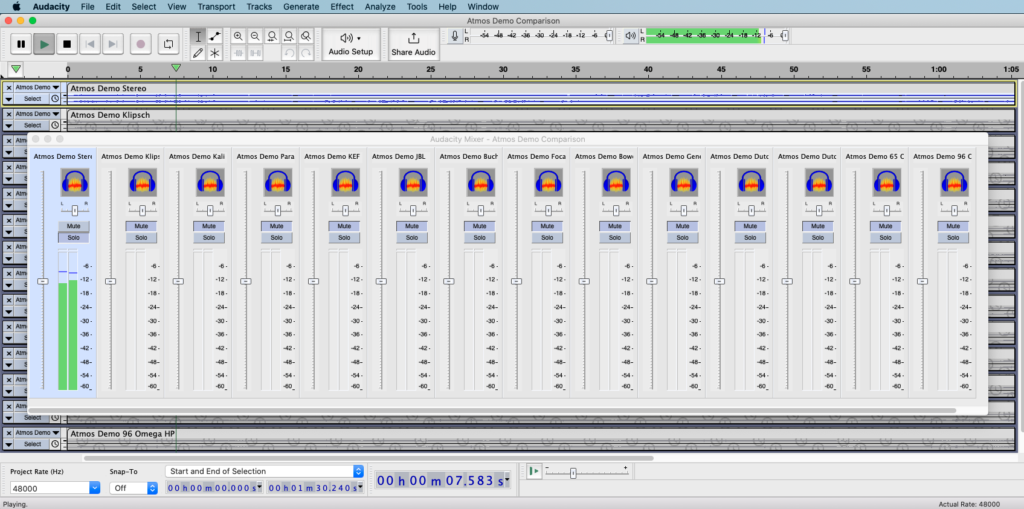
Once you’ve installed Audacity (and FFmpeg)… you are now ready for offline speaker brand comparison.
If you using HD800 Headphones… connect them directly to your computer and proceed to Step #3
For all headphones… Connect your Realiser to your computer via HDMI, SPDIF, or USB. and follow the Stereo Mix down Instructions found here and proceed to Step #2
Connect your Realiser to your computer via HDMI, SPDIF, or USB. Run Audacity… Choose the Realiser A16 as your Playback Device.
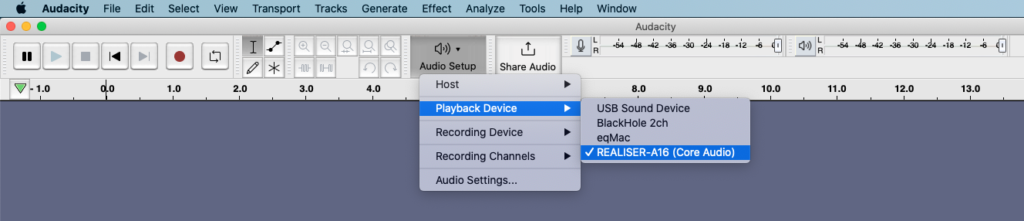
Run Audacity and open one of the appropriate downloaded offline demos. (Only open one file at a time)
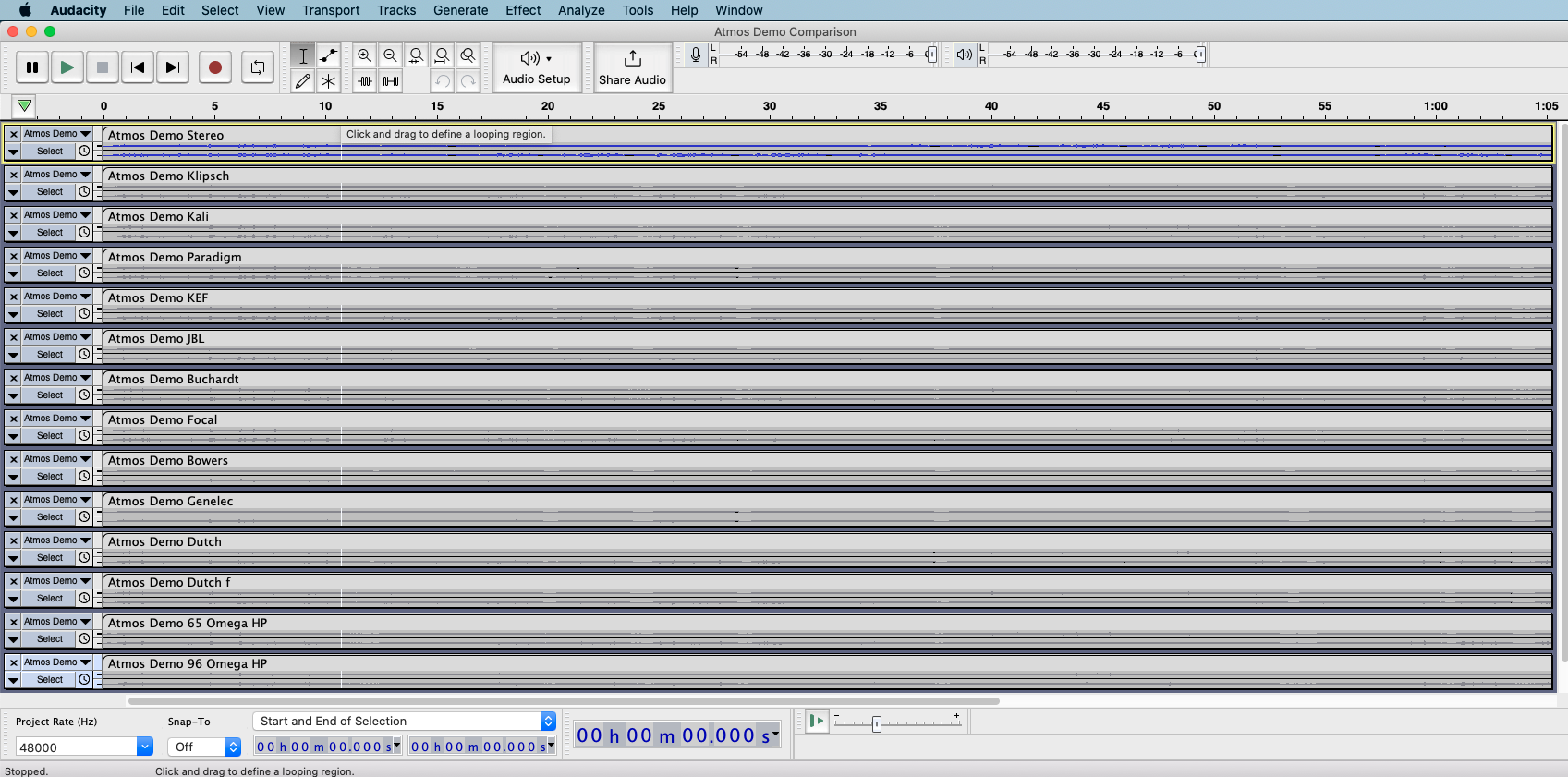
Click “View” on the toolbar and choose “Mixer”
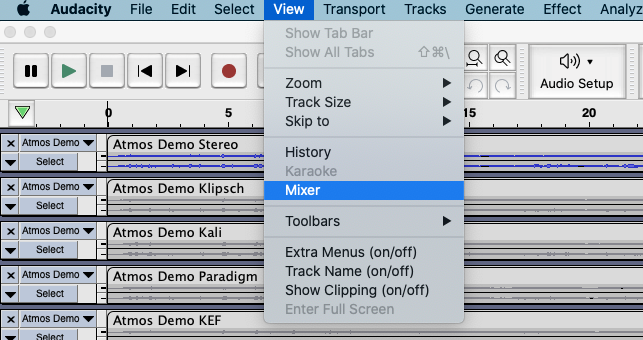
Click the “Solo” button on one of the Speaker Brand Demos, starting from the left: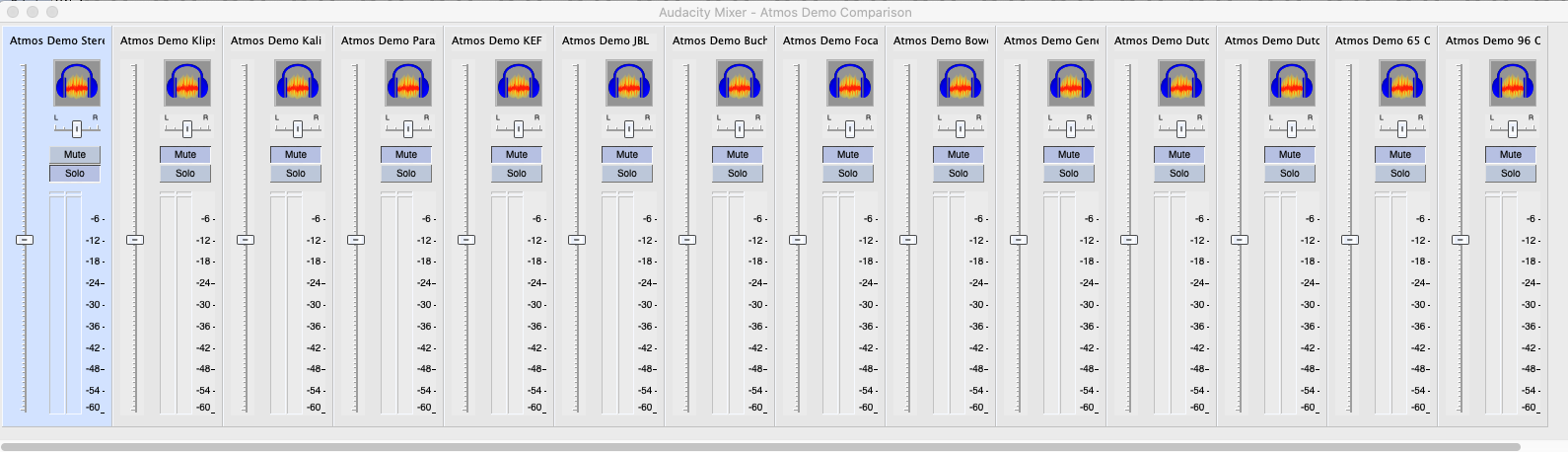
Click the Green Play button (Top Left Corner)
Then click the individual solo buttons in the “Mixer” to instantly and seamlessly switch between speaker brands.
Enjoy!